Differences
This shows you the differences between two versions of the page.
| Both sides previous revisionPrevious revisionNext revision | Previous revision | ||
| install_update_play [2025/06/14 17:13] – [Step Zero: Apply for your Character] bunny | install_update_play [2025/06/25 11:22] (current) – [Step One: Downloading and Installation of the Requiem Auto-Patcher] bunny | ||
|---|---|---|---|
| Line 22: | Line 22: | ||
| ====== Step Zero: Apply for your Character ====== | ====== Step Zero: Apply for your Character ====== | ||
| - | The first step to anything is to use the Application Primer and apply for a character. [[https:// | + | The first step to anything is to use the Application Primer and apply for a character. [[https:// |
| ====== Step One: Downloading and Installation of the Requiem Auto-Patcher ====== | ====== Step One: Downloading and Installation of the Requiem Auto-Patcher ====== | ||
| Line 28: | Line 28: | ||
| Getting into the game world is simple; download and install the Requiem Auto-Patcher, | Getting into the game world is simple; download and install the Requiem Auto-Patcher, | ||
| - | [[http:// | + | [[https:// |
| - | Mac Users can alternatively | + | Mac Users can alternatively |
| - | + | ||
| - | [[files|Game Files]] | + | |
| + | [[files|Game Files]] For tips on how to install on a Mac follow this link: [[Mac Installation]] | ||
| ====== Step Two: Downloading and Patching Files ====== | ====== Step Two: Downloading and Patching Files ====== | ||
| Running the auto-patcher allows you to keep up to date with all new files. After your initial set-up, allow the patcher to reference the files and patch properly: | Running the auto-patcher allows you to keep up to date with all new files. After your initial set-up, allow the patcher to reference the files and patch properly: | ||
| - | {{:: launcher1.png? | + | |
| + | {{ : | ||
| + | |||
| + | ====== Step Three: Launching the Client ====== | ||
| + | |||
| + | When your client has patched completely, click on the UO symbol to continue: | ||
| + | |||
| + | {{ : | ||
| + | |||
| + | ====== Step Four: Logging In and Account Creation ====== | ||
| + | |||
| + | Once you have successfully launched the client, simply add in your desired account information and hit continue. All accounts are auto-creation, | ||
| + | |||
| + | {{ :client.jpg?600 |}} | ||